Performance Monitor

The Performance Monitor informs and motivates your employees and shows the current team performance (sales), top 10 items, cancellations and much more. on. Additional sales, upgrades and promotional items are specifically pushed and visualized. Significantly increase your team performance and thus your incoming sales. The Performance Monitor creates several information pages, the so-called boards, which are displayed in recurring order.
Performance Monitor in Operation
The Hypersoft Performance Monitor is individually adjustable by you in many aspects and provides you and your company with current data at fixed times. To enable you to focus on a particular field during operation, you can pause the Performance Monitor (PM) at a particular board by pressing the Lock board button. Clicking on Run boards will reactivate the run of the boards.
During operation, the Settings button in the upper menu bar can also be used to recall, edit and update the PM settings. A spontaneous change of the boards is therefore possible quickly and with little effort. Access to these control elements is protected against unwanted access by an individually adjustable PIN.
Selection of boards
Select Display Boardsfrom the upper menu bar to display the selection of boards.

This submenu is used to select the boards to be displayed. The order in which the boards are displayed is determined by the order in which you select them. By pressing the button "->" all boards are added to the selection. On the other hand, pressing the "<-" control resets the entire selection.
Presentation of the board types
The Performance Monitor offers you many options for displaying and calculating your current sales data. We would like to give you an overview of the different board types:
Item Amount (List)...
List of names and number of the most sold items.

Item Amount Itemgroup (List)...
List of names and number of the most sold items, filtered by selected product groups (item groups).

3. upgrades Amount (List)...
List of names and number of the most sold items, filtered by selected item groups.

Employee Sales Volume (List)...
List of names and turnover of the employees with the highest turnover.

5 Employee - Amount Itemgroup (List)...
List of names and number of items sold by the top-selling employees, filtered by selected merchandise categories (item groups).

6 Employee - Amount Upgrades (List)...
List of names and number of items sold by the top-selling employees, filtered by selected item groups.

7. clock...
Current date and time.

8. image...
Display of the selected images, sequence and weighting of the respective images can be determined

9.Item Amount Itemgroup (Total)
Cumulative number of items sold, filtered by merchandise categories (item groups).
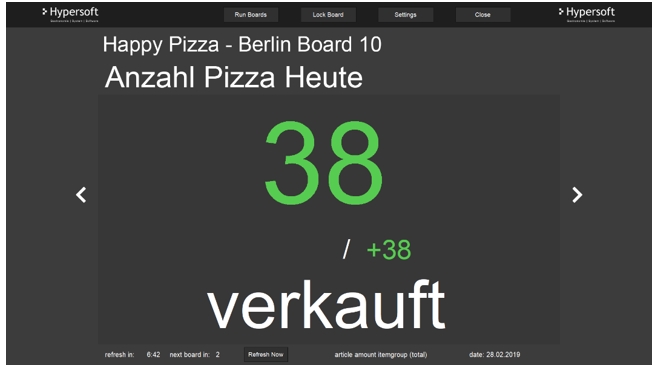

10 Cancellation Amount (Total)...
Cumulative number of canceled items.
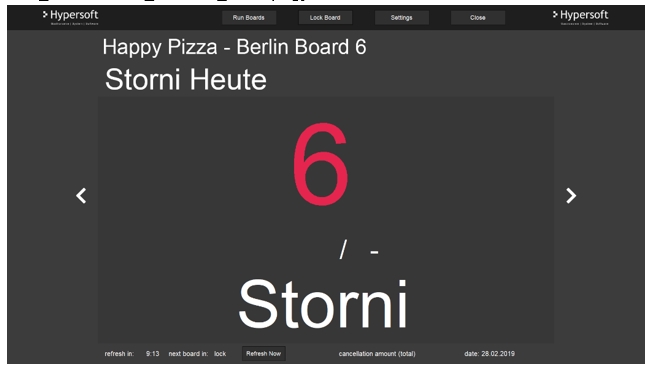
11.large sales volume (total)
Cumulative Total Turnover for the Current Day.
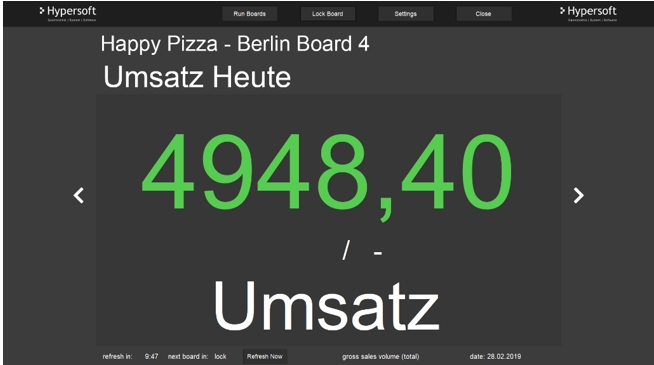

12. upgrades Amount (Total)...
Cumulative number of items sold filtered by item groups.

Item Amount Itemgroup (Compare)...
Cumulative number of items sold filtered by item group compared to the previous week.

14 Gross Sales Volume (Compare)...
Cumulative total sales for the current day compared to the previous week.

15. upgrades Amount (Compare)...
Cumulative number of items sold filtered by item groups compared to the previous week.
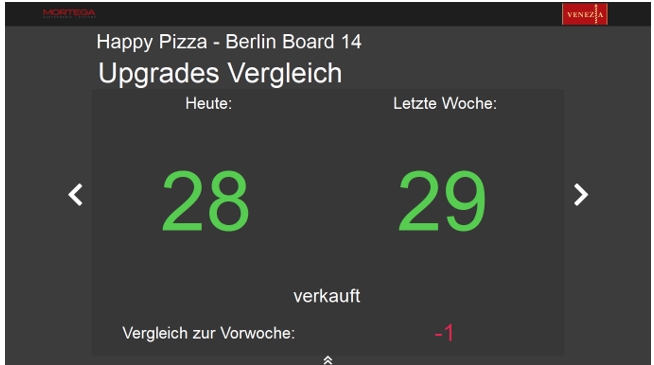
Compare Overview (Compare)...
The combination of the three boards mentioned above.
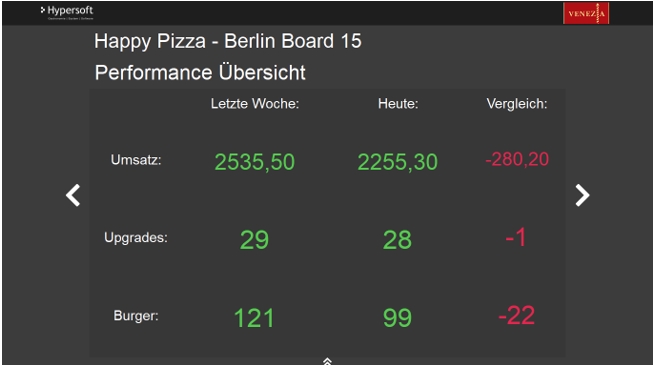
17 Currency Volume (Payment)...
Cumulative sales by highlighted payment type and its share of total sales.
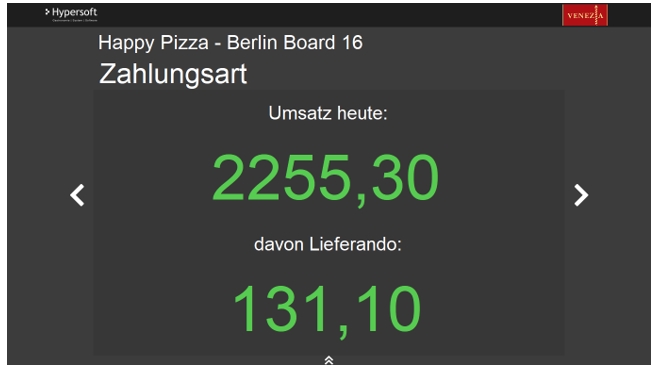
Currency Amount (Payment)...
Cumulative number of highlighted payment type and its share in the total number of payments.

Administrators and Installers
You receive the Performance Monitor program pre-installed on a PC of your choice from Hypersoft.
In the standard version, you use a PC compact device such as the Lifestyle Proor a split device with a PC monitor or TV monitor. We recommend a resolution of 1366 x 768 pixels.
Licences of the Performance Monitor
The Performance Monitor does not require a SQL license. The Performance Monitor receives its data via the 3rd party eSolutions API, which must be available on the system as a general eSolutions API. If this is not available, it must be licensed for the Performance Monitor. See the licence information IF 01: eSolutions and app integration.
Further documentation: Configuring the Performance Monitor
Back to the parent page: ENTERPRISE Solutions
